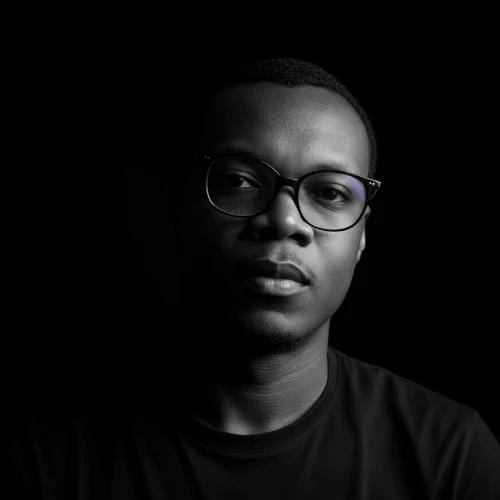By day, I lead the technical strategy as the CTO at MBOA DIGITAL. By night (and on weekends), I'm in the trenches building my own products in public. This dual role gives me a unique perspective: I understand both high-level architecture and the hands-on details of crafting a product from the ground up.
My Story
My journey into tech started right here in Cameroon, driven by a simple curiosity: how can we use code to create things that help people?
That question still drives me today.
I believe in pragmatic solutions and the power of community. That's why I'm a vocal advocate for building in public. I share my process openly (the wins, the bugs, and the lessons learned) because I believe transparency makes us all better developers.
I'm proud to be part of the vibrant Techies Connect' Brunch community, contributing to the growth of the local tech ecosystem.
Let's connect
I'm always open to discussing new projects, sharing ideas, or just connecting with fellow developers and builders.
- Check out my Projects to see my work in action.
- Read my Articles for deeper dives into my process.
- Find me on X (Twitter) or LinkedIn for daily updates and conversations.